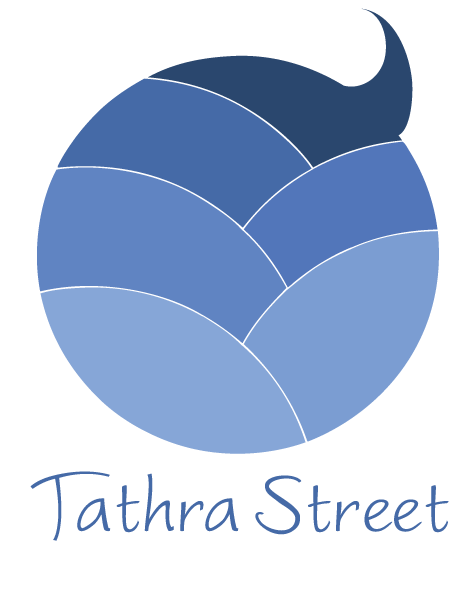Thanks for staying in touch.
We promise to respect your information. The newsletter is semifrequent, full of interesting and valuable resources, updates and news items.
And we’re always open to feedback. Feel free to reply to the newsletter directly to share your thoughts or just say hi.
How to Whitelist on Gmail, Yahoo, and Hotmail
Want to ensure that you never miss out on your favourite emails? Here are some quick instructions on how to whitelist emails on the top email providers.
How to Whitelist on Gmail
If you are using the Gmail view with a Primary and Promotions tab, you will need to first move emails out of the Promotions tab and into the Primary tab. Then you will open the email, click on the dropdown below the email address, hover over the sender’s email address, and add them to your contacts.

How to Whitelist on Yahoo
In Yahoo, you will open the email, hover over the sender’s name, hover over the three dots, and add them to your contacts.

How to Whitelist on Hotmail (Outlook.com)
In Outlook.com, you will open the email, navigate to the Categories menu, and click on the Important category to let Outlook.com know you want to always receive that email.

How to Whitelist on Other Email Providers
On other email providers, you should look for options to add the sender’s email address to your contacts and mark the email as important. This should ensure that none of the emails from that sender are sent to your spam box.
(Thanks to Kristi Hines for the details on How to Whitelist on Gmail, Yahoo, and Hotmail)